Market
Share
Displaying
Charts & Graphs
When in Stratus’ Market Share, if your Charts and Graphs are not displaying correctly, you need reinstall the Charting Software. To do this follow the steps below.
Step 1: Close all your open Internet Explorer Windows.
Step 2: Using the RIGHT mouse button click on the Blue Internet Explorer Icon on
your Desktop. In the menu that appears LEFT CLICK PROPERTIES.
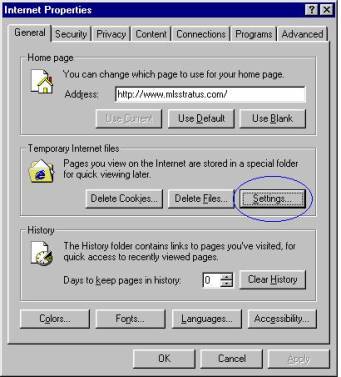
Step 3: In the Middle of the Internet Properties box Click the SETTINGS button.
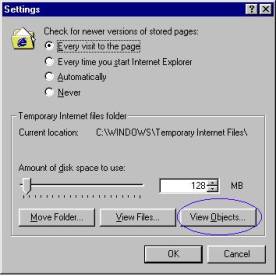
Step 4: In the Settings Window LEFT CLICK the VIEW OBJECTS BUTTON.
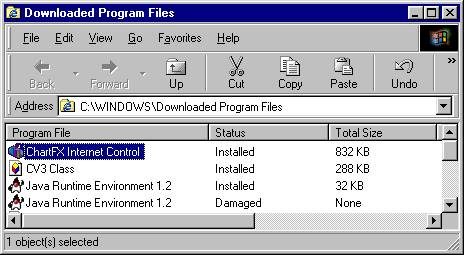
Step 5: LEFT CLICK ONCE on the CHARTFX INTERNET CONTROL so it is
highlighted. Then in the upper left hand corner of the window LEFT CLICK
FILE and then LEFT CLICK REMOVE PROGRAM FILE.
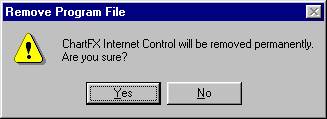
Step 6: Select YES in the REMOVE PROGRAM FILE WINDOW
Step 7: Once the CHARTFX Internet Control Program Disappears from the
Window, close all open windows.
Step 8: Open Internet Explorer and log on to Stratus. From Info Center, click Reports
and then Market Share. Select your Market Share criteria and submit it.
Step 10: Click CHARTS AND GRAPHS across the top of the Search Results.
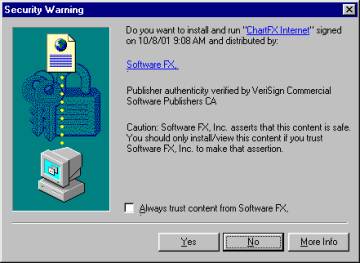
Step 11: Click YES in the Security Warning Window and the Charting Software will
be installed. There are no further steps and the Market Share Graphs should
work immediately after the install completes.
If you still encounter problems when you view the Graphs in Market Share, contact MLS Customer Service for assistance at 631-661-4800 ext. 1 or email at mlsmem@mlslirealtor.com.